We really enjoy the Warzone game as not only is it a Battle Royale style game, but it is also free to download and play! However, as with all games there can be a variety of issues and Directx errors in Warzone Pacific are fairly common.
Graphical issues within a game can be a massive problem and it could be a number of things that could be causing the issue. Luckily it’s a lot easier to find what’s causing a DirectX error, unlike figuring out what’s causing Warzone to crash.
Below we have listed a few different methods which you can try that will hopefully fix the COD Warzone Directx error you are getting when trying to play the game.
What errors can I fix?
As we mentioned above, there can be a variety of errors that you may face with a game on your PC. Warzone Pacific can have issues with not launching or even sign-in error codes. But when it comes to DirectX crashes and error messages you may see errors such as:
- DirectX Encountered An Unrecoverable Error
- DirectX Dev Error 6071
- D3D11 Error
- D3D12 Error
- DX12 Error
- DX11 Error
So if you are having one of the warnings similar to the list above or have DirectX crashes when playing Call Of Duty Warzone Pacific on your PC, then it’s a bit easier to fix the issue. And that’s exactly what we are taking a look at fixing in this guide.
Why am I getting DirectX Errors In Warzone Pacific?
There can be a couple of things that are causing the COD Warzone Pacific DirectX errors on your Windows PC or laptop. It could be as simple as your DirectX needs updating. But usually, these errors are caused by not having the latest driver installed for your graphics card.
You should have received a warning message about your Warzone GPU driver version if it’s really out of date! An out-of-date GPU driver can cause all sorts of havoc with graphics in any game.
How To Fix DirectX Errors For Warzone PC:
Below are the steps that will hopefully fix the error which you are receiving. We would recommend that after doing each method then launch Warzone to see it fixed the issue, if not then try the next method.
1. Restart the game:
As always, it sounds too good to be true. But a simple restart of Cod Warzone could fix the error.
2. Close Down All Programs:
If you have any apps or programs running in the background then try closing them down and then relaunch the game. One of those programs could be conflicting with the game, especially overlays and software such as MSI Afterburner.
3. Update Graphics Driver
As we mentioned above, having an outdated video card driver can cause many issues within a game. That is why you will see this step in many of our Warzone troubleshooting guides. Head over to the manufacturer’s website of your GPU to download the latest graphics driver:
4. Updating DirectX
If your DirectX version is out of date on your PC then installing the latest update could help fix many issues, and is one of the main causes of Directx errors in Windows 10 and Windows 11:
- Head over to the DirectX End-User Runtime Web Installer > Click on Download
- Press Save file and then run the setup file
- Follow the steps > It will update to the latest version or let you know that you are already up to date
- When complete click on Finish
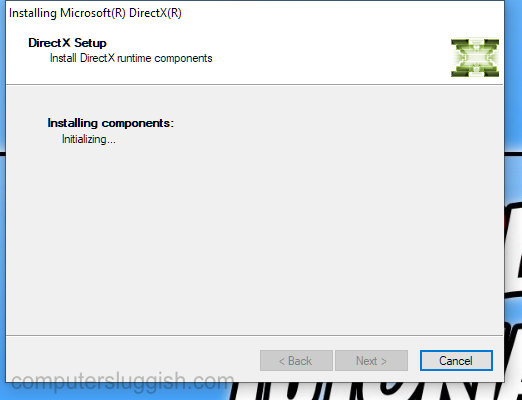
5. Force DirectX 11 in Warzone
You can force the game to run in DX11 which could help with many issues:
- Open the Battle.net app and select Warzone
- Click on the Settings cog > Game Settings
- Select Additional command line arguments
- Type -d3d11
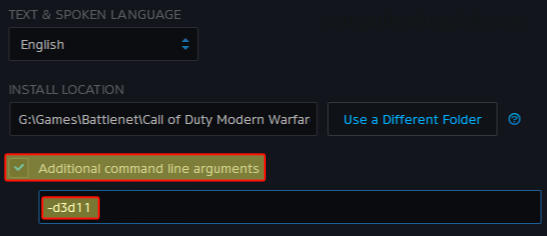
6. Disable Fullscreen Optimisation:
- Right-click on the Warzone shortcut > Go to Properties
- Select the Compatability tab and tick the box for “Disable full-screen optimisations“
- Press Apply and OK
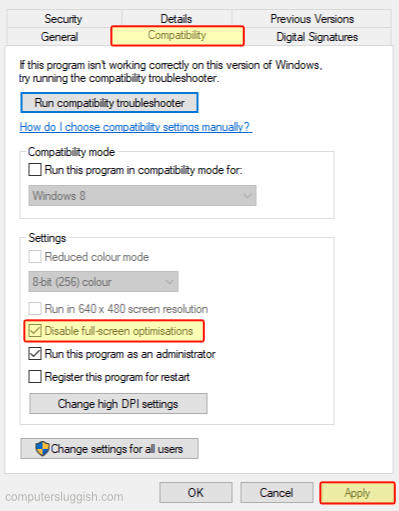
7. Clear DirectX shader cache:
Deleting the DirectX shader cache in Windows 10 and Windows 11 is the same process and can be done in Disk Cleanup:
- Right-click on the Windows start menu > Search and open Disk Clean-up
- Select your C: Drive
- Deselect everything but leave DirectX Shader Cache ticked
- Press OK and then Delete files
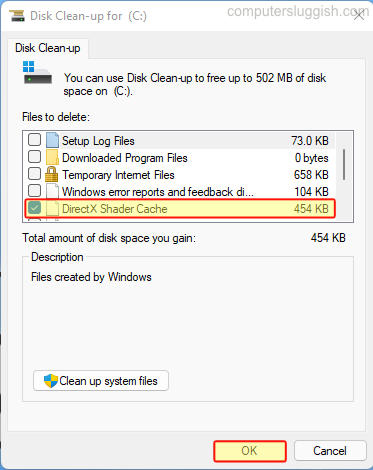
8. Change In-game Graphics Settings
Try changing the Warzone graphics setting to the lowest setting then launch the game. If it fixes the DirectX error then slowly increase your graphics settings until you reach a point where it crashes again. It’s always best to restart your shader cache each time you change your graphics:
- Launch Warzone then click on Settings > Go to Graphics > Lower your settings
We hope one of the above methods helped fix the Warzone DirectX error you were receiving when trying to play the game on your computer. This free-to-play First Person Shooter is a great game and it can be pretty annoying when it stops working!
We have loads more guides on fixing issues with Warzone here. If you enjoy this game then you might also like a game called Apex Legends which is also free to play.


