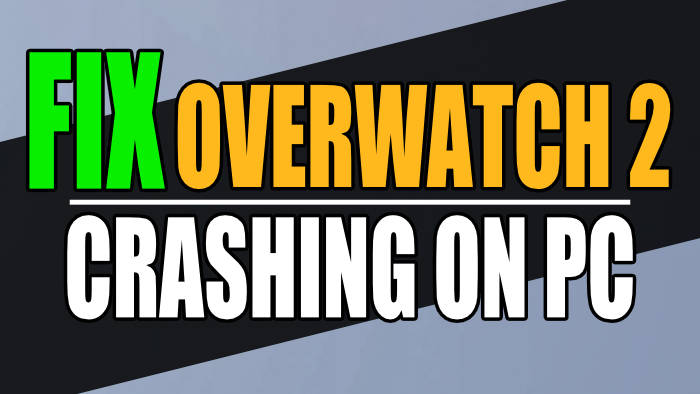Overwatch 2 is a sequel action shooter game, designed by Blizzard Entertainment. It lets us battle 6v6 while completing objectives with our chosen hero. The first Overwatch game has now had its servers shut down, to make way for this awesome game, which is free-to-play making it even better! But if you have been having Overwatch 2 crashing PC problems and the game is freezing, then this can be very frustrating.
Overwatch 2 is a fantastic free-to-play game that lets us battle it out in PVP using different heroes, and boy there are a lot of different heroes to choose from! They all offer different roles such as support, damage, and tank.
I myself prefer the support role just like in other games like Battlefield. The last thing you want to be doing is trying to fix Overwatch 2 crashing, just so you can play it! Luckily the methods I have listed are not too difficult or time-consuming.
But below I have listed the different methods you can do to fix Overwatch 2 randomly crashing and even restarting your Windows 10 or Windows 11 PC. You will need to do each method until one fixes the problem you are having.
Table Of Contents
Why is Overwatch 2 crashing on startup?
There are many reasons why you are having Overwatch 2 crashing PC issues and it has decided to not work on your Windows computer. For example, it could be that your system does not meet the minimum requirements to play the game, or not having the latest driver installed for your NVIDIA or the latest AMD graphics card driver installed could cause problems.
It could even be that one of the Overwatch 2 game files has become corrupted or missing, causing crashes and launching issues.
How to fix Overwatch 2 crashing mid game & on startup on PC
Below are the methods to help fix Overwatch 2 crashing on startup, the game freezing, and not loading. Whether it keeps crashing on startup or mid-game, you will need to try each one until one fixes the problem you are having with the game.
Fix 1: Update Windows 10/11
It’s important to ensure Windows is up to date and doing so could also fix Overwatch 2 crashing.
Windows 10:
- Right-click on the start menu icon and go to Settings
- Open Update & Security settings and then click on the “Check for updates” button

- Right-click on your Windows start menu and then select Settings
- Click on Windows Update in the left-hand menu > Click on the Check for updates

Fix 2: Update the graphics driver
Graphics drivers can be the culprit of many issues on your PC, especially crashing, freezing, and not launching in games like Overwatch 2. They can also cause graphics issues and error messages like “rendering device lost“. So make sure you have the latest driver installed for your NVIDIA, AMD, or Intel graphics card:
Fix 3: Install old drivers
If you have already tried updating your GPU driver and had no luck, then it may be worth installing an older GPU driver version to see if this helps. As your current driver may have compatibility issues or be conflicting:
Fix 4: Run as an admin
Running the game with extra administrator privileges can sometimes help fix problems:
- Go to the location where you installed Overwatch 2 on your PC
- Right-click on the games .exe file and then select “Run as administrator“
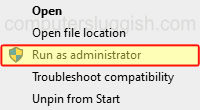
Fix 5: Background programs/ apps
Make sure you don’t have any programs open before launching Overwatch 2 as they could be conflicting with the game causing it to crash. This includes programs like OBS Studio, Discord, MSI Afterburner, Razer Cortex, RGB changing software, etc.
Fix 6: Devices
Unplug all devices from your PC/laptop as they could also be the cause of why you are having issues with the game. So if you have a headset, microphone, webcam controller, etc plugged into your computer, then unplug these devices.
Fix 7: Power plan
If your power plan is only on balanced or power saver, then your game may struggle to run. So why not change to high-performance to give it a try:
- Type Control Panel in the Windows search bar and open it
- Change View by to Small icons
- Open Power Options
- Select High performance
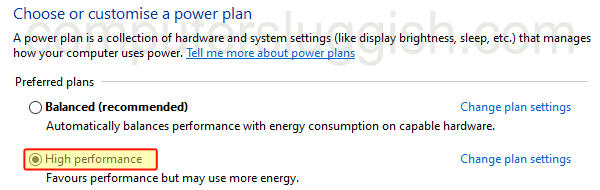
- If you want that extra performance you can enable the hidden ultimate performance plan in Windows 10 and the Windows 11 Ultimate Power Plan.
Fix 8: Game mode
If Overwatch 2 keeps crashing then try turning on Game Mode in Windows. This can help with crashing, freezing, and loading issues in a game.
If you already have Game Mode on, then try disabling it in case it’s conflicting with something on your PC.
- Right-click on the start menu icon and go to Settings
- Select Gaming and then toggle Game Mode to On or Off
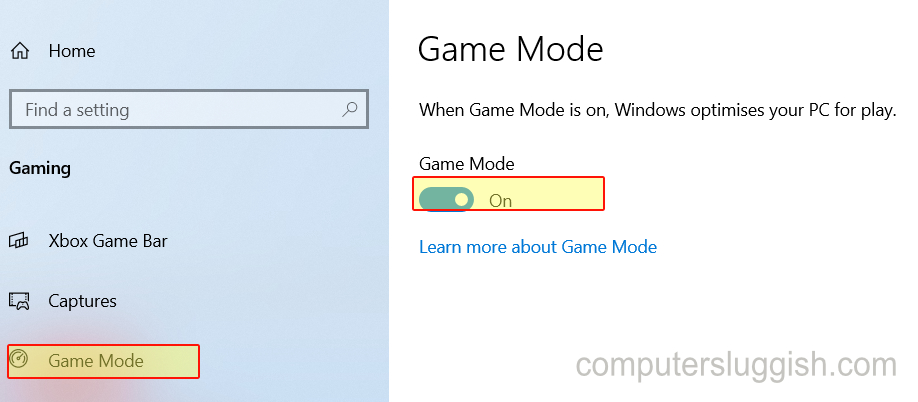
Fix 9: Cache
If you have files or data stored in your PC cache then something could be conflicting or if a file is corrupted then no wonder Overwatch 2 is crashing on startup.
Luckily, we can clear the DirectX shader cache and also GPU cache files in Windows.
DirectX Cache:
We can easily clear the DirectX cache in Windows 10 and also the Windows 11 DirectX shader cache by doing the following steps:
- Open your Windows start menu and search Disk Clean-up
- Now select your C: Drive and press OK
- Deselect everything but leave DirectX Shader Cache selected
- Press OK then Delete Files
AMD shader cache:
We can also remove AMD cache files to help with Overwatch 2 crashes:
- Open AMD Software: Adrenaline Edition
- Select Settings and then go to the Graphics tab
- Expand Advanced and select Perform Reset
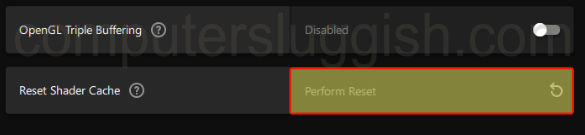
NVIDIA shader cache:
If you have an NVIDIA GPU then we can clear the NVIDIA cache files and shader cache:
- Open File Explorer and type in the following and press Enter: %localappdata%
- Find and open the NVIDIA
- Open the DXCache folder and Delete everything in the folder
- Next, open the GLCache folder and Delete everything in this folder
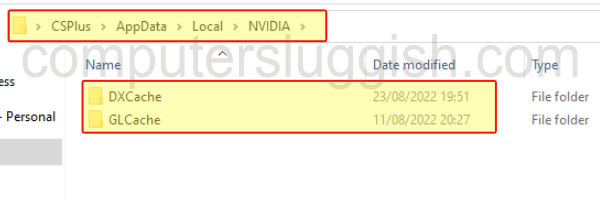
- Then go back to the %localappdata% folder and open the NVIDIA Corporation folder
- Open the NV_Cache folder and Delete all the files in this folder
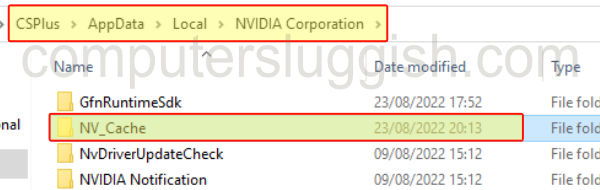
Fix 10: Security software
Third-party security software is something that can cause massive problems when it comes to playing games on a computer, especially if it’s an online game like Overwatch 2. So if you have Avast, Norton, McAfee, 360 Total Security, etc then put your security program into a passive mode/game mode, disable it, or alternatively you could try uninstalling it. (Just keep in mind that if you disable your security program you might not be protected from threats!)
Fix 11: Battle Net cache
You may have already tried clearing the DirectX shader cache and GPU cache files that I mentioned above, but if Overwatch 2 keeps crashing still on your computer then try clearing the Battle Net app cache:
- Make sure the Blizzard launcher is completely closed down and not running in the background
- Then open up Task Manager and select the Processes tab
- If you see agent.exe or Blizzard Update Agent running then right-click on them and click on End task
- Open File Explorer and type the following into the address bar and then press enter: %programdata%
- Right-click on the BlizzardEntertainment folder and select Delete
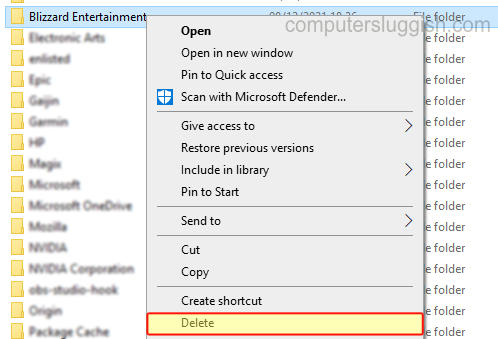
Fix 12: Overwatch 2 folder
Overwatch 2 not launching could be a result of a setting that you have set within the game. Luckily, we can easily rename a folder that has the settings stored within, and doing so will reset all your Overwatch 2 settings back to their original default values:
- Open your Documents folder
- Now find the Overwatch folder
- Right-click the folder and rename it to OverwatchBK
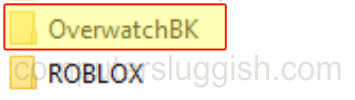
Fix 13: Verify Game files
We can verify the integrity of the game files using the Battle.Net app to scan for and repair any Overwatch 2 game files that may have become corrupted on installation or during an update:
- Open the Battle Net launcher
- Go to the Games tab > Find Overwatch 2
- Click the Settings cog and then click on “Scan and Repair”
- Click on Begin Scan
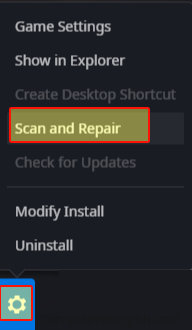
Fix 14: Update hardware
Check and make sure that you have the latest drivers installed for PC hardware. So things like your Mouse, keyboard, network adapter, motherboard, processor, etc need to be up to date.
The best place to get the latest driver is the manufacturer’s website, and I have listed a couple of these below:
- GIGABYTE motherboard drivers download
- MSI motherboard drivers download
- ASUS motherboard drivers download
Fix 15: Reinstall
If you are still having issues with Overwatch 2 crashing and freezing on your Windows PC, then you may have to, unfortunately, uninstall the game from the Blizzard Launcher. And then install it again, to see if this fixes your issues.
Final Thoughts on Overwatch 2 Crashing On Windows
We hope one of the above methods helped fixed your issues if Overwatch 2 keeps crashing and not working on your Windows 10/11 PC, and you are now able to sit back and enjoy the game!
If you liked this guide then we are sure you would like the other gaming guides we have written.